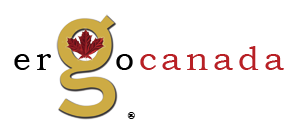

     |
| |

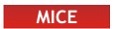


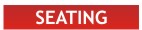

Are You Working From Home?Many Canadians are now performing their work in their homes which were never designed with ergonomics in mind. When doing this for a short time ergonomic issues may not arise, however as days turn to weeks (and months) this environment may lead to problems that didn't initially manifest. For those who have experience in dealing with issues in prior workplaces this will not be new. However, it may well result in a setback in recovery or regression of a resolving condition, or may even reactivate conditions long-thought to be fully resolved. On the other hand, those who have never encountered pain or discomfort may now find themselves facing unexpected issues as they work in their new environment. The Government of Canada has provided guidance that this is a situation that will exist for the foreseeable future. In response, some companies are adopting a partial or complete work-from-home model. At ErgoCanada, our mandate has always been to educate about the potential benefits of ergonomic products that are currently on the market, and this seems especially appropriate in this challenging situation. There are also many excellent ergonomic resources available through your local ergonomics professionals and a telephone or video consultation with one of them may assist you in addressing concerns that may lead to discomfort or pain. Where their recommendations include modifications or changes to equipment, ErgoCanada is ready to assist you in implementing these changes. For those of you who may not know where to find an ergonomics professional we encourage you to take a look at our Ergonomics Professional Locator Service where you can find contact information for service providers in every province. However, in the meantime, here are some basic ideas that may assist you in reducing your risk of developing work-related discomfort or pain. A great starting point is our Tips for Setting Up Your Workstation. The information provided below is a starting point for considering product options to address 5 of the most common ergonomic issues which arise in a home office. For each ergonomic issue, we have provided 4 solutions. SOMETHING (IS BETTER THAN DOING NOTHING) - It will be an improvement and provide some functionality, but has limited benefit and may not be a particularly aesthetic form GOOD - It will be a significant improvement, will provide substantial functionality, will provide good benefits, and should be more aesthetically appropriate BETTER - It will offer full functionality, will provide additional benefits, and will have considered aesthetic form in its design BEST - It will offer full functionality and other bonus functions, will provide even more additional benefits, and will have considered aesthetic form in its design 1) Screen Height - The top of your monitor (or laptop screen) should be roughly level with your eyes, so that when you are looking at the majority of the screen you are looking slightly downward. ---> Looking upward can quickly cause neck strain and fatigue. ---> Looking significantly downward can quickly cause neck strain and lead to an overall hunched posture. SOMETHING - Raise your screen using any stable solid objects around the house. E.G. Books (phone books are ideal). GOOD - Get a monitor riser accessory (regular or if in a corner, a corner riser unit) which raises your screen securely to the desired height within 1" and provides storage under the unit BETTER - Get a monitor arm which offers effortless adjustment on a horizontal plane (i.e. left-right and front-back), and can be adjusted as required vertically. This lets you reposition the monitor to adjust for glare, etc. BEST - Get a monitor arm which offers effortless adjustment on horizontal and vertical planes (i.e. left-right, front-back and up-down). This lets you reposition the monitor to adjust for glare, or any other requirements. 2) Worksurface Height - The top of your worksurface should be slightly below the height of your elbows when your shoulders and arms are completely relaxed to allow your forearms to angle down to the hands when working on your keyboard and using your mouse. --> Reaching up to a worksurface can reduce blood flow and cause a constriction point where the underside of the arm makes contact with the edge of the worksurface --> Reaching down to a worksurface can cause wrist extension which can cut off blood flow to the hands SOMETHING - Option #1 - Find an alternate worksurface which is the correct height (typically this will be something that is shorter than an average dining room or kitchen table). Option #2 - Find a taller / higher chair which allows you to use a worksurface that would otherwise be too high for you. If your feet are now dangling, consider a foot rest. GOOD - Get a manual height adjustable base with a winch. If you have a height adjustable workbench, add a larger top to it to convert it into a desk. BETTER - Get an electric height adjustable base, and put any suitable flat smooth surface that you have at home that can be used as a worksurface on the base. BEST - Get an electric height adjustable base. Get a tabletop designed for computer use which has no sharp edges (i.e. rounded corners) to prevent potential "pinch points" or possible sources of injury when you bump into them. 3) Overreaching for the Mouse - When reaching for your mouse, you should not have to twist your wrist, elbow or shoulder to put your hand on the mouse. SOMETHING - Move the mouse to the left of your keyboard. Now by using your left hand you don't have to reach over the arrow keys and numeric keypad to get to the mouse. GOOD - Get a compact keyboard, and then you can use your mouse on the left or right side (whichever is your dominant hand or preferred hand for balancing the mousing load on both your hands). BETTER - Get a central pointing device (touchpad/rollerbar/treadpad), which allows either hand to access the pointing device, and eliminates the possibility of static grip force when using the mouse. BEST - Get a separated keyboard which gives you the ability to position each half of the keyboard appropriately for your work patterns, (e.g. moving one module out of the way during mouse intensive activities), and the ability to work with almost any mousing option that you prefer. 4) Reference Materials Should be "Inline" - Whether it is documents, tablets, smartphones or other materials, these should all be placed between the keyboard and the bottom of the monitor, to avoid the need to turn to the left or the right SOMETHING - Use a box, large books, or blocks to elevate any sufficiently large flat platform to be higher than that keyboard, so you don't have to reach over the keyboard and down to access materials. GOOD - Get a tilt and height adjustable document holder which can be positioned inline and adjusted to not impede visibility of the monitor. BETTER - Get a tilt and height adjustable document holder suitable also as a writing surface which can be positioned inline and adjusted to not impede visibility of the monitor. BEST - Get a tilt and height adjustable document holder suitable also as a writing surface which can be extended down over the keyboard as required, which can be positioned inline and adjusted to not impede visibility of the monitor. 5) Avoid Static Postures - If possible move between sitting, lean-to and/or standing - don't stay in one posture all day! SOMETHING - Set up 2 heights for the monitor and input devices on 2 different desks which are side-by-side or at right angles to one another. When moving between sitting and standing, move the monitor, keyboard and mouse between the "Sitting" and "Standing" workstation. Make sure to make each workstation the correct height for you as per 1) and 2). GOOD - Get a sit stand retrofit which can be placed onto an existing desk to "retrofit" it into a sit stand workstation. BETTER - Get an electric height adjustable base, and put any suitable flat smooth surface that you have at home that can be used as a worksurface on the base. BEST - Get an electric height adjustable base. Get a tabletop designed for computer use which has no sharp edges (i.e. rounded corners) to prevent potential "pinch points" or possible sources of injury when you bump into them. Get a monitor arm which offers effortless adjustment on horizontal and vertical planes (i.e. left-right, front-back and up-down). This lets you reposition the monitor to adjust for glare, or any other requirements. |