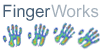

FingerWorks TouchStream ST Zero-Force Keyboard - Detailed Specification
Sheet
IMAGE GALLERY
|
 |
|
The TouchStream ST is identical to the TouchStream LP
except that it cannot be removed from its frame - the keyboard is affixed to
the support frame (as are the gel pads). The TouchStream ST completely replaces
your existing keyboard and mouse with an integrated package that packs a lot
more power and capability.
NOTE: THIS KEYBOARD IS DISCONTINUED. WE HAVE ONE UNIT IN
OUR MUSEUM OF OBSOLETE AND ABANDONED TECHNOLOGIES WHICH WE WILL ACCEPT BIDS
ON, OUR LAST TWO NEW UNOPENED UNITS SOLD FOR OVER $1500 US EACH. THE ONE IN
OUR MUSEUM IS A SILVER QWERTY LP (NOT ST) UNIT FROM THE LAST PRODUCTION RUN
OF FINGERWORKS.
NOTE: WE HAD A HIGH RETURN RATE OF THESE KEYBOARDS WHEN WE
DID HANDLE THEM WHEN ANYONE BOUGHT THEM FOR INTENSIVE TYPING USE, THEY ARE ONLY
SUITABLE FOR INTENSIVE MOUSING AND GESTURING, BUT TYPING ON A FLAT SURFACE WAS
NOT COMFORTABLE FOR THE VAST MAJORITY OF USERS WHO DID A SIGNIFICANT AMOUNT
OF TYPING.
IF YOU ARE LOOKING FOR AN EXCELLENT KEYBOARD FOR INTENSIVE
TYPISTS, WE RECOMMEND THE KINESIS ADVANTAGE KEYBOARD WHICH WE HAVE FOUND HAS
A VERY LOW RATE OF RETURN AND USES SUPER LIGHT TOUCH MECHANICAL KEYSWITCHES
RATED AT 45 GRAMS.
CLICK HERE TO SEE THE INFORMATION
ON THE KINESIS KEYBOARD
The TouchStream ST is a stand-alone user interface that includes
a full keyboard, standard mouse, and an extensive two handed gesture set. What’s
truly amazing about the TouchStream ST (and all Touchstream products) is that
key, mouse, and gesture input all occur in the same overlapping area of the
MultiTouch surface. This means that when you switch between typing and mouse,
for example, you don’t have to move your hand to grab the mouse since it’s
always under your fingertips. This benefit is only fully appreciated after using
a TouchStream product for a few minutes.
The TouchStream ST's large surfaces are more than big enough for full-range
pointing, touch-typing, and gesture input. The ST's Zero-Force key layout is
tilted and split to provide a relaxing and stress-reduced posture for both hands
and body.
The ST can be ordered with either a QWERTY
or DVORAK layout.
Why Switch to a TouchStream?
Why use a TouchStream keyboard in place of a mechanical keyboard and mouse?
- Simple, amazingly quick gestures replace common multi-key operations like
open, save, cut, copy, paste, undo, and a bunch of others.
- One never has to reach for the mouse. The mouse function is always underneath
the finger tips.
- Each gesture is so simple and quick that one can easily string them into
command phrases.
- Users do not have to sit near their desks in order to keep close to the
mouse.
- Hands may rest on the touch surface without generating unwanted input.
- Typing is done using zero-force "keys" thereby reducing strain
on tendons and joints.
- Gestures employ a wide variety of finger combinations and hand motions so
you are less likely to stress a particular muscle or tendon.
- The keyboard uses standard mouse and keyboard drivers. You don't have to
install any additional software on your system.
How to Use the ST
HEALTH WARNING: If you experience symptoms such as persistent or recurring
discomfort, pain, throbbing, aching, tingling, numbness, burning sensations
or stiffness in your hands, arms, shoulders, neck, or other parts of your body
when using a computer, DO NOT IGNORE THESE WARNING SIGNS! PROMPTLY CONSULT YOUR
DOCTOR OR PHYSICAL THERAPIST. Ask them for guidance BEFORE trying any new input
devices! Remember that pain is likely to increase during the first few days
of trying a new device because your body tends to tense up as it is learning
new motions and postures. You may also be more susceptible to further injury
during this learning period. For this reason, your doctor may tell you to restrict
use of new devices to short periods of a few minutes a day for the first few
days or weeks while your body adjusts.
- General Typing:
Tap each key's symbol lightly but crisply with one finger at a time. Do NOT
bang on the keys. Try using the minimum force possible. Relax between words
by resting all ten fingers on surface and resting palms on gel pads.
- Hand Resting:
To rest a hand without activating keys, drop ALL FIVE fingers SIMULTANEOUSLY
anywhere on the surface. Palms are ignored by MultiTouch so they can rest
either on the gel pads or anywhere on the touch surface.
- Hunt & Peck Typing:
Tap each key's symbol lightly but crisply with one finger at a time, taking
care not to accidentally tap unintended keys. (It may be easiest to float
your hands above the surface while typing, but rest them during pauses).
- Typematic:
To activate 'typematic' or auto-repeat, lift all fingers of a hand off
the surface, then touch and hold one finger on the desired symbol. Once that
key starts repeating, you can drop the other fingers back onto the surface.
To stop typematic, lift any finger off the surface.
- Modifier Chords (Shifting):
Reaching for the Shift keys can be even more awkward on a touch surface
than on a normal keyboard. Therefore we invented a much more comfortable,
zero-reach alternative called Modifier
Chords that you'll probably want to learn:
- When ready to capitalize a letter, just drop and hold 4 fingertips
from one hand (excluding the thumb) on home row. This is the Shift chord.
- Type the letter to be capitalized with the opposite hand.
- OR: Lift one of the 4 fingertips from the Shift chord and use it
to tap the letter (while the others stay on surface).
- Lift all 4 of the fingertips off home row. This turns off Shift.
The timing is really the same as a regular Shift keys. You're just holding
4 fingertips down instead of reaching with your pinky. Modifier chords are
also just as flexible as modifier keys:
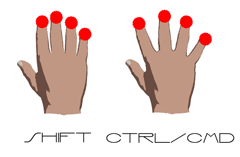 The
4 fingertips don't actually have to drop on home row. Just drop them in
a row fairly close together anywhere on the surface.
The
4 fingertips don't actually have to drop on home row. Just drop them in
a row fairly close together anywhere on the surface.
- Spreading the 4 fingertips wide as you drop them on the surface activates
the Ctrl chord, which works similarly. On Macs this will be the Open Apple/Cmd
modifier. Alt, AltGr and Win/Meta chords are also available if you enable
Enhanced
Modifier Chords.
- To type whole words uppercase with a single Shift chord, just make sure
at least 1 of the 4 fingertips remains on the surface as you type desired
letters. (Lift one or two of the 4 fingertips at a time to reach for keys,
and leave them down as they drop on target keys).
- Shift-click can be done with modifier chords by holding the Shift chord
with one hand and tapping 2 fingertips with the other hand.
- OR: Shift-click within one hand by dropping 4 fingertips, then lifting
and tapping 2 of the 4 simultaneously.
- Be careful not to roll the 4 fingertips as the Shift chord begins or
you will get scrolling instead.
- When you want to rest a hand, make sure to drop all 5 fingers (including
thumb) simultaneously. Resting just 4 fingers may be interpreted as a
Shift chord.
- Regular modifier keys are still needed for multi-modifier hotkeys like
Ctrl-Alt-Delete. Make sure the fingers come down on the Ctrl and Alt keys
one at a time--if they strike simultaneously they could be misinterpreted
as a two-finger click.
- Touch typing- For most of us:
We highly recommend that you follow these steps when you are just starting
out. We've found through experience that most people reach a satisfactory
level of accuracy and speed in the shortest training time by following these
five steps.
- Curl your fingers so there is roughly a 90 degree bend at the knuckles.
Now rest the fingertips of each hand on their corresponding home row keys
using the raised dot at the center of each home row key as a guide. Next
drop your palms on the gel pads. Your fingers below the knuckles should
now be roughly perpendicular to the surface with the left hand fingertips
resting on ASDF & Backspace while the right hand fingertips rest on
Space & JKL;
- Now lift your fingers off the surface but leave your palms resting
lightly. Reach for and lightly touch the desired symbols one at a time.
You don't have to hit the exact center of each key--just try to use the
proper reach between keys.
- For keys distant from home row, reach with a whole arm motion, keeping
your wrist straight while your palms slide across the pads. Then try to
exactly reverse this arm motion so your hands "spring" back
to home row, and your palms slide back to center on their pads. This is
healthier than leaving palms firmly planted and reaching solely via large
finger/wrist stretches! Frequent finger stretching and wrist bending during
typing may contribute to carpal tunnel syndrome.
- Be careful not to let stray fingers accidentally tap keys.
- When pausing between words or sentences, drop your fingers back to the
surface and use the raised dots to realign them with home row. You can
also rest the full weight of your arms on the palm rests during pauses.
- Touch Typing- For the swiftest:
Resting your palms reduces hand drift and arm fatigue, but fully floating
them above the pads allows faster typing by increasing freedom of movement.
After some practice you may be able to type long sequences of words at high
speed without significant hand drift. From time to time you may find it necessary
to realign your fingers with the home row keys to compensate for excessive
hand drift.
- Touch typing- For those in serious pain:
For people with serious, long-standing repetitive strain injuries, every little
typing motion, or just briefly suspending the hands above the surface can
be painful. The TouchStream supports a minimal effort, but slow, typing method
for such people:
- From the ten-fingers resting position, lift one finger at a time, drop
and leave the finger on desired key, and repeat for each letter. This
way the hands are always fully supported by the surface, and motion is
minimized.
Since only one finger moves at a time, speeds are limited to 10-20 wpm. This
method works best on the DVORAK key layout, where the most frequently typed
keys are on home row, so you're just lifting and dropping in place most of
the time. On QWERTY layouts, it can feel a bit like 'twister' for the fingers,
as half the fingers tend to end up resting on upper row keys and must slide
back towards home row to proceed.
- Touch typing- Minimizing stress:
Take advantage of our Zero-Force keys to reduce harmful stress. Always use
the lightest touch when typing. Banging on the keys is unnecessary and is
not good for your joints and tendons. For faraway keys, lifting your palms
and reaching with your arm while keeping the wrist as straight as possible
helps avoid carpal tunnel syndrome.
Relax and rest frequently.
Special Gesture Sets
TECHNICAL SPECIFICATIONS
|
|
Typing
- QWERTY layout standard
- Other
key layouts available by Special Order
- Key Surface Size: 18-20mm (standard size)
Mouse emulation

Macintosh, Windows, Linux and Sun system's must have

- Key input force: 0
- Surface inclination: 10 degrees each hand (on support frame)
- Active area: 5" by 13"
- Outer Unit Dimensions: 16" x 9" x 1 7/8"
- Interface: USB
- Interface cable: 5 foot
- Driver: None needed
- Power: 250 mA (max)
WARRANTY
One year from date of purchase.
|
Gesture recognition command sets for
Web browsing
- Back
- Forward
- Search
- Right click
- Scroll and zoom
File manipulation and editing
- Cut, copy, paste
- Open, close, save, new, print
- Arrows up, down, right, left
- Text selection (<shift>arrows)
- Page up/down
- Home and end
Advanced Editing and Search
- Undo/redo
- Word completion
- Search and replace
- Tab/bktab
- Zoom and roam
- Emacs
Mode
Text Formatting and Alignment
- Underline, Italics, Bold and Font
Size
- Left, Center, Right, Justify
Zero-Reach Modifier
Chords
- Shift, Ctrl, Alt, AltGr, Win/Meta
Desktop management
- Application switching
- Application closing
- Window resizing
- Virtual Desktop Navigation
- Direct 3x3 Virtual Desktop Switching
Advanced graphics
- Rotate, zoom, pan, and scroll
- Draw, Paint, Morph
- Photoshop Zoom on Cursor
- Photoshop Zoom 100%
- Photoshop Zoom Window
- Maya Zoom/Pan/Orbit
|
If you opened this page from our online catalog, close this
window to return to it. If you opened this page from outside the ErgoCanada.com
web site, click
here to enter our online catalog.
Please bookmark this site and check back often, as we continuously
add new products and update product information.
The Micwil Group of Companies
Ergonomics Portal: ErgoCanada.com
P.O. Box 9022 Saskatoon, SK, Canada S7K 7E7
Phone: (306) 382-5995 Fax: (306) 382-4995
Toll-Free: (866) 335-3746 (ERGO)
Email: sales@ergocanada.com
Check out our other portals:
ExtremeGamingDevices.com
- Specialty gaming products for extreme gamers
ErgoLaptop.com - Ergonomic products
for laptop users.
BirdXCanada.com - Bird control products
All materials copyright
© 2007 The Micwil Group of Companies.

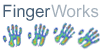


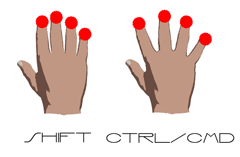 The
4 fingertips don't actually have to drop on home row. Just drop them in
a row fairly close together anywhere on the surface.
The
4 fingertips don't actually have to drop on home row. Just drop them in
a row fairly close together anywhere on the surface.