Have you ever see a concert pianist play with one hand or
with the index finger only? Of course not…
But we have been working for years with the PC mouse using only the right
hand, clicking with our right index finger….
Until now!
With the ErgoClick we use both hands in a completely relaxed manner –
the right hand (palm only) is used to position the pointer on the screen
and the left hand (palm only) to click. People typically grip their mouse
too hard as it is required in order to maintain precision while performing
clicking actions. The ErgoClick will make any type of mouse better by
permitting the user to use a relaxed grip on their mouse, and eliminate
finger activity from mousing.
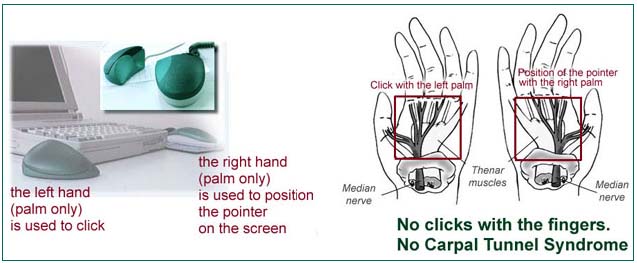 Why
use the palm? Why
use the palm?
When you click your mouse (usually with your index finger) you are using
the flexor muscles in your hands, which are used to make a fist (or curl
your fingers toward the palm). The extensor muscles are used to open your
hand, or extend / uncurl your fingers. The average computer user needs
to click their mouse (in a typical 8 hour shift) several thousands times
in a day. This can lead to the flexor muscles becoming much stronger than
the extensor muscles, which will make the muscles in your hands and arms
more subject to fatigue and can lead to RSI related injuries including
"trigger finger"
What is Trigger Finger?
Trigger finger involves the tendons and pulleys in the hand that bend
the finger. The tendons connect the muscles of the forearm with the bones
of the fingers. Each tendon is covered by a slick lining or sheath. When
you bend your fingers, the tendons glide back and forth.
When the tendon sheath becomes inflamed, it swells and may develop a
knot or thickening in the tendon. The knot passes through the sheath as
the finger bends, but gets stuck as the finger straightens. This causes
further irritation and results in a vicious circle of irritation, swelling,
catching and more irritation until finally, the finger locks in a bent
position.
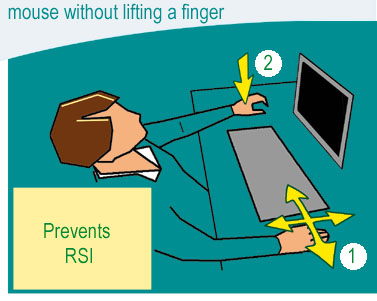 How
Does it Work? How
Does it Work?
The palm of the right hand is used to position the pointer on the screen
(1 on the diagram at left) as always with your mouse, trackball or other
pointing device. The palm of the left hand is used only to click (2 on
the diagram at left). With a slight movement of your palm you can generate
clicks and double-clicks (only a single click is needed for Double Click)
By using the palm to click rather than the fingers, your hand can maintain
a relaxed neutral supported posture, and by simply shifting the orientation
of your palm slightly you can generate clicks.
This product works best with a compact keyboard to maximize the desktop
space immediately in front of the user.
TWO HANDS
ARE BETTER THAN ONE!
See
the ErgoClick in action (Animation, 600K)
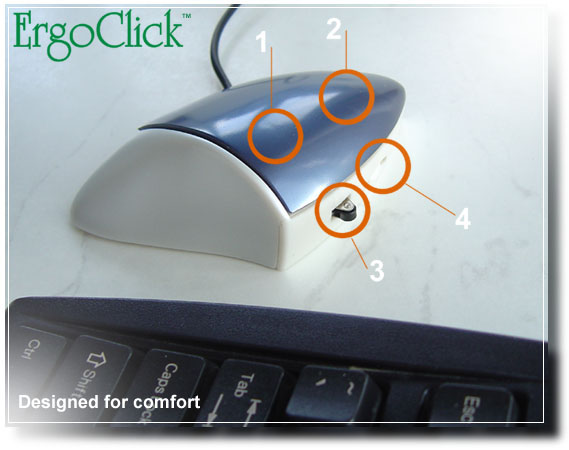 Where
are the Buttons? Where
are the Buttons?
Button 1: Left Click
Buttons 2 and 3: Double Click (you only need to click once)
Dial 4: Click Force Adjustment Dial (see below)
How Hard is the Button to Press?
The ErgoClick has a unique feature which is not available in any other
keyboard or traditional mouse currently on the market – an adjustable
clicking force. You can adjust the actuation force of the button from
30 grams to 300 grams, creating as light or as strong a touch as required.
Even at the lightest force setting of 30 grams, the click sensation provided
is highly tactile and responsive.
Is it practical?
Yes! Traditionally instruments, machines, utensils or activities required
the use of both hands, for example:
- in playing the piano or other musical instruments
- when eating and preparing food
- when handwriting (one hand holds down the paper while the other hand
writes)
ErgoClick Specifications:
- Adjustable click force on Button 1 and 2
- PC compatible (USB device)
- Will not interfere with any installed mousing device
PHYSICAL SPECIFICATIONS
WIDTH: 2.5" Wide
DEPTH: 3.5" Deep
HEIGHT: 1.5" High
WARRANTY: 1 year
ErgoClick System Requirements:
- PC with available USB port; PS/2 and serial ports are NOT supported
- At present, there is no Macintosh support for this product
- Recommended for use with any compact keyboard
Driver Download Options:
As a Plug and Play device, button 1 will work on the following operating
systems and generate left clicks:
- Windows 98
- Windows Me
- Windows 2000
- Windows XP
If you want to enable double click on button 2 and 3, you will need
to install the included drivers.
|
 The
ErgoClick Palm Click Mouse Accessory by Grandee - Detailed Specification Sheet
The
ErgoClick Palm Click Mouse Accessory by Grandee - Detailed Specification Sheet The
ErgoClick Palm Click Mouse Accessory by Grandee - Detailed Specification Sheet
The
ErgoClick Palm Click Mouse Accessory by Grandee - Detailed Specification Sheet