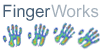

FingerWorks iGesture Mini Zero-Force Keyboard - Detailed Specification
Sheet
IMAGE GALLERY
|
 |
|
The iGesture Mini is a stand-alone user interface that
includes a complete QWERTY keyboard, standard mouse, and our full single-hand
gesture set. The Mini completely replaces your existing keyboard and mouse
with a much smaller package that packs a lot more power and capability. Gesture
input on the Mini works equally well for left- or right-handed users since the
Mini’s gesture recognition software easily detects which hand is being
used.
Want to save desk space? Need a small keyboard that's easy to clean? The iGesture
Mini Keyboard is great for applications where two-handed touch typing is not
the norm. The Mini can be mounted on a wall or just about anywhere for easy
access.
What’s truly amazing about the Mini is that key, mouse, and gesture input
all occur in the same overlapping area of the MultiTouch surface. This means
that when you switch between typing and mouse, for example, you don’t have
to move your hand to grab the mouse since it’s always under your fingertips.
This benefit is only fully appreciated after using the Mini for a few minutes.
See a demo of the gesture set capability here.
The Mini’s surface is more than big enough for mouse and single-handed
gesture input (click here for an full
size printable image (116k)). While the Mini’s keys are only about
three-fourths as large as those on a regular keyboard, it still permits multi-finger
typing. Two-finger typists, one-handed typists, and small-handed touch typists
should immediately feel at home with the compact key layout.
How to Use the Mini
HEALTH WARNING: If you experience symptoms such as persistent or recurring
discomfort, pain, throbbing, aching, tingling, numbness, burning sensations
or stiffness in your hands, arms, shoulders, neck, or other parts of your body
when using a computer, DO NOT IGNORE THESE WARNING SIGNS! PROMPTLY CONSULT YOUR
DOCTOR OR PHYSICAL THERAPIST. Ask them for guidance BEFORE trying any new input
devices! Remember that pain is likely to increase during the first few days
of trying a new device because your body tends to tense up as it is learning
new motions and postures. You may also be more susceptible to further injury
during this learning period. For this reason, your doctor will probably tell
you to restrict use of new devices to short periods of a few minutes a day for
the first few days or weeks while your body adjusts!
- General Typing:
Tap each key's symbol lightly but crisply with one finger at a time. Do NOT
bang on the keys. Try using the minimum force possible.
- Hand Resting:
To rest a hand without activating keys, drop ALL FIVE fingers SIMULTANEOUSLY
anywhere on the surface.
- Hunt & Peck Typing:
Tap each key's symbol lightly but crisply with one finger at a time, taking
care not to accidentally tap unintended keys. (It may be easiest to float
your hands above the surface while typing, but rest them during pauses).
- Typematic:
To activate 'typematic' or auto-repeat, lift all fingers of a hand off the
surface, then touch and hold one finger on the desired symbol. Once that key
starts repeating, you can drop the other fingers back onto the surface. To
stop typematic, lift any finger off the surface.
- Modifier Chords (Shifting):
Reaching for the Shift keys can be even more awkward on a touch surface
than on a normal keyboard. Therefore we invented a much more comfortable,
zero-reach alternative called Modifier Chords that you'll probably want to
learn:
- When ready to capitalize a letter, just drop and hold 4 fingertips
from one hand (excluding the thumb). This is the Shift chord.
- Type the letter to be capitalized with the opposite hand.
OR:
- Lift one of the 4 fingertips from the Shift chord and use it to tap
the letter (while the others stay on surface).
- Lift all 4 of the fingertips off home row. This turns off Shift.
- The timing is really the same as a regular Shift keys. You're just holding
4 fingertips down instead of reaching with your pinky. Modifier chords are
also just as flexible as modifier keys:
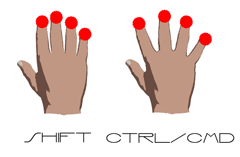 Spreading
the 4 fingertips wide as you drop them on the surface activates the Ctrl
chord, which works similarly. On Macs this will be the Open Apple/Cmd
modifier.
Spreading
the 4 fingertips wide as you drop them on the surface activates the Ctrl
chord, which works similarly. On Macs this will be the Open Apple/Cmd
modifier.- To type whole words uppercase with a single Shift chord, just make
sure at least 1 of the 4 fingertips remains on the surface as you type
desired letters. (Lift one or two of the 4 fingertips at a time to reach
for keys, and leave them down as they drop on target keys).
- Shift-click can be done with modifier chords by holding the Shift chord
with one hand and tapping 2 fingertips with the other hand.
- OR: Shift-click within one hand by dropping 4 fingertips, then
lifting and tapping 2 of the 4 simultaneously.
- Be careful not to roll the 4 fingertips as the Shift chord begins or
you will get scrolling instead.
- When you want to rest a hand, make sure to drop all 5 fingers simultaneously.
Resting just 4 fingers may be interpreted as a Shift chord.
- Regular modifier keys are still needed for multi-modifier hotkeys like
Ctrl-Alt-Delete. Make sure the fingers come down on the Ctrl and Alt keys
one at a time--if they strike simultaneously they could be misinterpreted
as a two-finger click.
Relax and rest frequently.
TECHNICAL SPECIFICATIONS
|
|
Typing
- 78-key Qwerty layout
only
- Key Size: 15mm
(3/4ths standard)
Mouse emulation

Macintosh,
Windows/linux and Sun system's must have

- Key input force:
0
- Surface inclination:
0 degrees
- Active area:
5" by 6.5"
- Outer Unit Dimensions:
5" x 6 3/4" x 5/16"
- Interface: USB
- Interface cable:
5 foot
- Driver: None needed
- Power: 250 mA (max)
|
Gesture recognition
command sets for
Web browsing
- back
- forward
- search
- scroll and zoom
File manipulation
and editing
- cut, copy, paste
- open, close,
save, new
- arrows up, down,
right, left
- text selection
(<shift>arrows)
- page up/down
- home and end
Advanced Editing
and Search
- undo/redo
- word completion
- search and replace
- tab/bktab
- zoom and roam
Zero-Reach Modifier
Chords
Desktop management
- application switching
- application closing
- window resizing
Advanced graphics
- rotate, zoom,
pan, and scroll
|
If you opened this page from our online catalog, close this
window to return to it. If you opened this page from outside the ErgoCanada.com
web site, click
here to enter our online catalog.
Please bookmark this site and check back often, as we are adding
new products and services regularly.
ErgoCanada.com, a division
of Micwil Computer Consulting
P.O. Box 9022 Saskatoon, SK, Canada S7K 7E7
Phone: (306) 222-3203 Fax: (306) 382-4995
Toll-Free: (866) 335-3746 (ERGO)
Email: sales@ergocanada.com
Check out our other portals:
Canadian Computer Buying Guide
- Buying guide on how to buy or upgrade your computer system.
ECanadaWeb.com - Hosting and E-commerce
solutions.
All materials copyright © 2003 Micwil Computer Consulting.

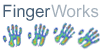


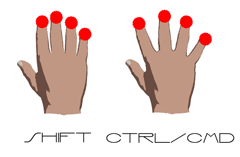 Spreading
the 4 fingertips wide as you drop them on the surface activates the Ctrl
chord, which works similarly. On Macs this will be the Open Apple/Cmd
modifier.
Spreading
the 4 fingertips wide as you drop them on the surface activates the Ctrl
chord, which works similarly. On Macs this will be the Open Apple/Cmd
modifier.