| Additional Resources | | Product Summary |
|---|
The Ergo Pro Low Force keyboard from Matias is an adjustable, separated keyboard that offers considerable ergonomic benefits, while accommodating the fastest typing speeds. The Matias Quiet Linear mechanical switches require a force of just 35 grams to actuate — the lowest force keyswitch available — and incorporate an internal leaf spring to create a smooth, stable, low force feel. (Note: As is the case with most linear keyswitches, the lack of any tactile feedback can lead to inadvertently exerting significantly more force than is required to actuate the keystroke.)
The keyboard features the same sturdy design as the original Ergo Pro, helping it withstand the intense workloads of high performance, demanding use. The Matias Quiet Linear switches on this edition are even quieter than those on the original Ergo Pro keyboard, and are rated at 50 million keystrokes. The key cap legends are laser etched and will not wear off even after intensive use. Bonus features include a three-port hi-speed USB 2.0 hub and special Anti-Ghosting circuitry, which facilitates high typing speeds without dropping characters.
The separate left and right modules of the keyboard can be positioned shoulder-width apart, and tented if necessary, to help people of all builds reduce the health risks associated with ulnar deviation, over-rotation at the shoulder, and pronation of the hands.
The feet on the Ergo Pro Low Force keyboard provide two mutually exclusive configurations. The two modules can be laterally tented 9° to create the "thumbs up" posture that reduces pronation. Alternatively, the inclination of the keyboard (which is neutral by default) can be adjusted to a negative inclination of 4.5°. The efficient, symmetrical design yields a compact lateral footprint of 14.5". Combined with the embedded numeric keypad, this greatly reduces the reach for the mouse. The spacious and generously padded palm supports prevent wrist extension. These palm supports come securely screwed to the keyboard but can be removed if desired. For convenience Ergo Pro keyboards also include a 3-port USB 2.0 hub.
The Ergo Pro Low Force Keyboard is available in both PC and Mac models.
Note: If concerned about the lack of tactile feedback on the Ergo Pro Low Force Keyboard consider the Programmable Ergo Pro keyboard, which uses Matias Quiet Click keyswitches to provide light tactile feedback and quiet operation. | | Ergonomic Benefits |
|---|
Improves Upper Body Posture - The separated design of the Ergo Pro Low Force Keyboard allows all users--whether small, medium or large framed--to position the left and right keyboard modules shoulder-width apart. This allows the shoulders, elbows, arms and wrists to relax into an anatomically neutral position, improving upper body posture and blood flow. Padded palm pads provide a comfortable base of support for outstretched forearms, leading to a reduction in the load that would otherwise be borne by the muscles of the shoulders. Note: In contrast to wrist rests, palm pads are positioned under the heel of the hand, and place no potentially harmful pressure on the underside of the wrist.
Reduces Strain on Shoulders and Neck - The compact symmetrical design of the Ergo Pro Low Force Keyboard allows both left- and right-handed individuals to keep the mouse within their comfort zone, vastly reducing strain on the shoulder and neck muscles on the mousing side. Note: The term "compact" refers to the reduced distance from the home row on a single side of a keyboard to the mouse, which is typically achieved by eliminating the number pad. The term does not refer to the width of a keyboard as a whole. As such, even with left and right modules shoulder-width apart, the Ergo Pro keyboard is compact in design.
Reduces Shoulder, Upper Back, Elbow and Wrist Pain - Using a standard keyboard, many, especially those with a larger build, may tend to permit their shoulders to curl forward as they type. This posture compresses the chest and overstretches the upper back. Others might sit more upright, but to position their fingers on the home row they can tend to tuck their elbows in to their sides and bend their fingers outwards at the wrists (a position known as "ulnar deviation"). This dual strain at the elbows and the wrists can lead to pain in the soft tissues surrounding both joints. With the left and right modules of the Ergo Pro keyboard separated to shoulder width apart, the posture of the entire upper body improves. The shoulders become square, opening up the chest and relieving the strain on the upper back, and the arms, elbows, wrists and hands can relax into a more anatomically neutral and ergonomically beneficial alignment. Learn More About Ulnar Deviation.
Reduces Forearm, Wrist and Hand Pain - With the left and right modules of the Ergo Pro separated to shoulder width apart, upper body posture is improved, and individuals are able to maintain a more comfortable neutral position through the shoulders, arms, and elbows. "Ulnar deviation" (where the fingers must bend outward at the wrist to reach the home row and which is a known risk factor for wrist pain), is eliminated and the forearm, wrist and hands remain comfortably aligned. Sturdy palm supports address another risk factor. By preventing the wrists from gradually dropping to the desktop, wrist extension (an upward bend at the wrist) is vastly reduced. Wrist extension is a known contributor to the development of numbness, tingling and weakness in the forearms, wrists, hands and fingers. Wrist extension can be further reduced by tilting the keyboard to its 4.5° negative incline (i.e. with the front higher than the back). Learn More About Wrist Extension.
Reduces Pain in the Hands and Elbows - When tented, the Ergo Pro Low Force Keyboard is higher in the centre. This configuration tilts the hands so that the thumbs are higher than the little fingers, a position that causes less strain on the muscles of the forearm than the traditional, pronated, or "palms down" position. The result is reduced fatigue and pain in the muscles of the elbow, forearm and hand. Learn More About Pronation.
Reduces Jarring Impact on the Fingers - Mechanical keyswitches do not need to strike the bottom of the keyboard to generate the keystroke. This feature means that with practice, even in the absence of tactile feedback, it can be possible to use less force on this mechanical keyswitch than would be required on a membrane or scissor switch key. The end result can be a considerable reduction in the amount of pain and fatigue experienced in the hands and fingers. Note: Tactile keyswitches are far more effective at delivering this benefit.
Reduced Force Lightens Load on Fingers - The Linear switches of the Ergo Pro Low Force Keyboard offer an incredibly light 35 gram activation force. Initially one may find that they are "bottoming out" their keys but with practice it is possible to learn to adapt to the lighter force required and discontinue downward pressure before the switch hits the bottom of its 3.5 mm stroke range. If an individual can train themselves they will greatly benefit from the reduction of necessary force, with the potential for a reduction in fatigue and/or pain from heavy keyboard use.
Improves Typing Speed and Accuracy - Slightly concave key caps help keep the fingers oriented on the home row, and enhance keying accuracy.
| | Features |
|---|
- Matias "Quiet Click" Low Force LINEAR Keyswitches: Custom-engineered by Matias, the durable mechanical keyswitches are quiet enough to use in an office environment, and are almost as quiet as conventional rubber dome keyboards (in some cases - actually quieter). These linear switches offer a 35 gram activation force to reduce the load on the fingers. A unique integrated leaf spring is employed to provide an advanced level of stability to the linear movement. The result is that from start to finish the resistance level remains virtually unchanged.
- Tenting and Tilting Options: Three adjustable feet on each side of the keyboard provide the options of tenting the keyboard at a 9° angle or of tilting it at a 4.5° negative tilt, in addition to using it flat.
- Thumb Relief Cutaways: Both keyboard modules have cutaway zones below the space bar and the adjacent key. This lets the thumbs follow through with a full stroke without the side of the thumb making uncomfortable contact with the keyboard housing, especially important when the negative tilt or tenting legs are deployed.
- Narrow Housing: At only 14.5" wide, the Ergo Pro Low Force Keyboard presents a very small footprint for an adjustable or separated keyboard.
- Removable Palm Supports: Palm supports, covered in breathable fabric, are securely attached with six large Phillips-head screws but can be removed if preferred.
- Sculpted Key Caps: Slightly concave key caps on the majority of the keys help touch typists remain oriented on the home row, and significantly enhance keying accuracy.
- Large Ctrl Key on the Left Module: The large size and smoothly rounded shape make this frequently accessed modifier key especially easy to target, and more comfortable to hold down. A standard-sized Ctrl key is available on the right module.
- Easy to Reach Navigation and Cursor Keys: Navigation and cursor keys are grouped together, and positioned side-by-side, along the lower right edge of the right-hand module.
- Embedded Numeric Keypad: Much of the reduced width of a compact keyboard is achieved by eliminating the numeric keypad (usually seen on the right-hand side of standard-sized keyboards). The Ergo Pro Keyboard includes an embedded numeric keypad on the right-hand module, allowing some keys to function as letters or as a numeric keypad. This embedded numeric keypad can be toggled on and off by holding down the function (Fn) key and pressing the number 6.
- Anti-Ghosting Circuitry: Also called "n-key rollover," anti-ghosting circuitry allows the keyboard to keep up with even the fastest typists without dropping or adding characters.
- Hotkeys for Frequently Used Functions: Dedicated hotkeys for Undo, Cut, Copy and Paste are positioned along the left edge of the keyboard.
- Laser Etched Keys: Legends are burned into the key caps with a laser, so they will never wear off.
- Media Controls: Holding down the function (Fn) key allows access to shortcuts for Volume Up/Down, Mute, Pause/Play, Next Track and Previous Track.
- Built-in USB 2.0 Hub: Three USB 2.0 ports on the keyboard can accommodate connection of additional low-power devices such as flash drives and mice.
| | Images (Click on any thumbnail to view larger image) |
|---|

Matias Ergo Pro Low Force Keyboard
| 
Matias Ergo Pro Low Force Keyboard - End Profile
| 
Matias Ergo Pro Low Force Keyboard
| 
Matias Ergo Pro Low Force Keyboard
| 
Matias Ergo Pro Low Force Keyboard With Negative Profile
| 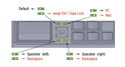
Matias Ergo Pro Keyboard - Dip Switch Configurations
| 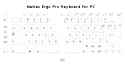
Matias Ergo Pro Low Force Keyboard - Key Layout for MAC
| 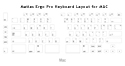
Matias Ergo Pro Low Force Keyboard - Key Layout for PC
| 
Coloured Palm Pad Support Accessories
| 
Ergo Pro Low Force Keyboard - Tenting
| 
Ergo Pro Low Force Keyboard - Negative Tilt
| 
Matias Quiet Linear Mechanical Keyswitch Specs
| |
| | Technical Specifications |
|---|
- Width:
With no Separation: 14.5" (36.8 cm) Bridging Cable length determines overall maximum width. - Standard Bridge Cable: 7.25" (18.4 cm)
- Retractable Bridge Cable: 17" (43 cm)
- Depth:
With Palm Pads: 9.0" (22.86 cm)
Without Palm Pads: 6.5" (16.5 cm) - Height, Flat:
Flat: 1.3" (3.5 cm)
Maximum Height - Tented" 2.25" (5.7 cm)
Maximum Height - Inclined: 1.6" (4 cm) - Weight: 3.73 lbs (1692 grams)
- Keyswitch Type: Mechanical LINEAR (Matias Quiet Click Low Force LINEAR sound-damping keyswitch)
- Keyswitch Rating: 50 million actuations
- Actuation Force (Same as Peak Force Prior to Actuation): 35 grams
- Key Travel Distance: 3.5 mm
- USB Cable Length: 6.5' (2 m)
- Bridging Cable Lengths:
Standard: 7.25" (18.4 cm)
Retractable: 17" (43 cm) - USB 2.0 Hub: 3 USB 2.0 ports for connection of low power devices
- Interface: USB
- Compatibility: PC or Mac with USB Port (physical switch under the right ALT key can reconfigure the PC-legended model to be compatible with Mac systems, and the Mac-legended model to be compatible with PC systems)
- Warranty: 2 Year Limited
- Package Contents: Ergo Pro Low Force Keyboard (one left and one right module), 7.25" Short Bridge Cable (use when not separating the modules significantly), 17" Retractable Bridge Cable, 6.5' USB Cable, Removable Palm Supports (one left and one right), six Phillips-head screws, User Manual.
| | Usage Tips |
|---|
- Make sure the keyboard is properly positioned. Sit in your usual position at your desk and gently square your shoulders. Allow your upper arms to relax to your waist. Lift your forearms at the elbow and extend your fingers so that there is a straight line from your elbow through the centre of your wrist to your middle finger. Place the two halves of the keyboard on your desk or keyboard tray such that your arms and hands can maintain this position as you type. The modules ought to be shoulder width apart.
- Place the mouse on the side of your dominant hand. For most people, the compact design of the keyboard will bring the mouse close enough to the body. However, if your pain is more severe, you can prevent even more movement at the affected shoulder by positioning the mousing side of the keyboard closer to the centre of your body, and then turning it slightly so that your arm can remain perpendicular as you type. You will then be able to reach the mouse with very limited involvement of the shoulder muscles.
- Adjust the Ergo Pro Keyboard to fit "your" specific needs and usage. The range of options for adjustment are there to let you fine-tune the keyboard - take advantage of this factor.
- Monitor the amount of force that you are exerting. If you find yourself "bottoming out" on your keystrokes you are exerting unnecessary force. Not only will it tire your hands and fingers more rapidly, the repeated impacts on the finger tips can have a negative impact which can result in hypersensitivity in these areas.
- Adjust the keyboard occasionally to see if you have achieved optimum positioning. If you listen to your body it will usually first communicate through discomfort. If you listen at that point and change your usage or behaviour you may well avoid hearing the next level of communication, i.e. PAIN.
| | Models |
|---|
 | | Model # | Description |
|---|
| FK403R | Matias Ergo Pro Keyboard for Mac | | FK403RPC | Matias Ergo Pro Keyboard for PC |
| | Accessories |
|---|
| Model # | Description |
|---|
| BC403-F | Bridging Cable Accessory Kit (20 cm) | | BC403-F2 | Bridging Cable Accessory Kit (200 cm) | | PS403-B | Palm Support Accessory Kit, Black | | PS403-W | Palm Support Accessory Kit, White | | PS403-DB | Palm Support Accessory Kit, Dark Blue | | PS403-LB | Palm Support Accessory Kit, Light Blue | | PS403-R | Palm Support Accessory Kit, Red |
|
|

