| Additional Resources Accessories | | Product Summary |
|---|
The Smart Cat AG Touchpad from Cirque Corporation offers highly responsive cursor control combined with advanced functionality. Cursor tracking with the Smart Cat is accurate and reliable - always following the "point of first contact", unlike other less-advanced touchpad devices that can have difficulty when a second contact is accidentally made. This popular model of the Cirque Touchpad family offers an affordable ergonomic alternative to a mouse without sacrificing functionality. The low profile virtually eliminates the potential for wrist extension and the ambidextrous design accommodates use with either hand for those who wish to spread the load between hands.
The Smart Cat AG offers both single and multi-finger gestures to provide quick access to standard functions of left and right clicking, zoom, scroll, pan and as well as other actions. The Smart Cat AG is also equipped with 4 mechanical buttons that by default perform standard left, right and middle clicks but which can also be programmed using the Glidepoint Driver* to complete custom commands or functions.
Note: Multi-finger gestures, some of the Special Features, and custom programming are only available with the Windows OS GlidePoint driver installed. Those operating Mac OS can access standard touchpad features of cursor control and clicking as plug-and-play functions.
Those looking for expanded functionality and touch-activated command options may be interested in considering the Smart Cat Pro AG which offers numerous additional features and even greater programmability.
*Cirque offers a legacy Glidepoint driver which supports custom programming which is certified for Windows 8, and while not guaranteed, will typically function in Windows 10 and 11 (although it will not support some of the new features of these later versions of Windows). For more information please visit the CirqueDriver Support Page. | | Ergonomic Benefits |
|---|
Reduces Arm and Wrist Movement - The Smart Cat AG Touchpad is a stationary device which requires the movement of just one finger to accomplish cursor control - greatly reducing arm movement.
Reduces Finger Fatigue - Cursor movement is accomplished by simply sliding the finger over the touchpad surface, and because the surface of the Smart Cat is "touch" and not "pressure" sensitive, just a simple light touch of the surface is required to accomplish "clicking". Left, right and double-click can all be easily accomplished with the lightest of touch. This can greatly reduce the amount of force the finger(s) must exert when doing necessary repetitive clicking and reduce the potential for finger fatigue that can arise with use of a traditional mouse.
Limits Overreaching - Touchpads are both compact and stationary, allowing them to be positioned in closer proximity than traditional mice. As such, when moving from the keyboard the hand has less distance to travel to access the mousing device and does not have to drag the weight of the mousing device to accomplish cursor movement. Overall, less travel and less movement will result in less stress on the arms and wrists. Learn More About the Comfort Zone.
Can Reduce Pronation - Touchpads are solid state devices which have no moving parts. This means they can be used in any orientation, even vertical, to reduce or eliminate pronation of the hand. Instead of using it "palm down" one can use it in a "handshake" position, by attaching it to the edge of the keyboard or other items using velcro or double-sided tape. Learn More About Pronation.
Facilitates Load Balancing - The ambidextrous nature of touchpads permits them to be used on either the left- or right-hand sides of a keyboard - sometimes they can be used even in the middle! This option means one can switch between hands
Facilitates Correct Wrist Alignment - Since the touchpad can be angled in any direction while moving the cursor, the hand can be maintained aligned straight with the forearm, reducing any lateral twisting at the wrist (ulnar or radial deviation). Learn More About Ulnar Deviation.
| | Features |
|---|
- Advanced Gestures for GlidePoint: GlidePoint Advanced Gestures offer a number of standard, intuitive gestures to easily work with the computer - rotate, pinch zoom, scroll/pan, 2-finger right click, and 3-click finger flick. For more detailed information view the Cirque Glidepoint Installation Guide.
- Click Functionality: Both left and right clicks can be activated by simply touching a finger directly on the pad. The right click area is the triangular zone in the upper right and is marked on the pad surface with a change of color and texture, the left click can be accomplished by touching anywhere else. Installing the Cirque GlidePoint driver facilitates reassignment of functions to best meet individual needs or preferences.
- GlidePoint Technology: GlidePoint Technology | Cirque capacitive touch technology provides complete navigation control, packed in a space-saving, low-friction, durable mouse alternative. The sophisticated GlidePoint sensor system can respond to even intricate finger movements, providing fingertip-precision cursor control.
- GlideExtend: Edge extenders are activated when the finger reaches the edge of the pad. This Plug-and-Play feature can be customized with installation of the Cirque driver. This feature virtually eliminates the edge of the pad when dragging.
- Three Programmable Mechanical Buttons: Launch a browser, open e-mail, and change multimedia settings with the touch of a finger. These virtual programmable buttons can also be customized to instantly pull up any file or perform favourite commands. No more inconvenient on-screen file searches! Bottom left and right buttons default to left and right click, both side buttons default to middle click and custom program as a set to perform the same command.
*Cirque offers a legacy Glidepoint driver which supports custom programming which is certified for Windows 8, and while not guaranteed, will typically function in Windows 10 and 11 (although it will not support some of the new features of these later versions of Windows). For more information please visit the CirqueDriver Support Page. - Versatile: Cirque Touchpads will work on the lap, on a chair armrest, in a vertical orientation, or even upside down. Cirque touchpads are even used on the International Space Station!
- Customizable: Sounds, custom speed, and orientation settings are customizable with installation of the Cirque GlidePoint driver.
- Withstands Spills and Abuse: Sealed solid-state design is more resistant than trackballs and other mousing devices.
- Vertical and Horizontal Scroll Zones: The Smart Cat Touchpad has scrolling zones which support both Vertical and Horizontal scrolling with the swipe of a finger.
| | Images (Click on any thumbnail to view larger image) |
|---|

Smart Cat AG Touchpad - Top View
| 
Smart Cat AG Touchpad - Angled View
| 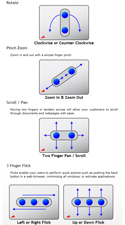
Advanced Gestures
|
| | Technical Specifications |
|---|
- Width: 4.4" (11.2 cm)
- Depth (front-to-back): 4.0" (10.2 cm)
- Height: 0.4" (1.0 cm)
- Touchpad Surface Dimensions:
Width: 3.0" (7.6 cm)
Depth: 2.1" (5.3 cm) - Cable Length: 6.0' (182.9 cm)
- Mechanical Buttons: 4 Mechanical Buttons, 3 Unique Button Actions (The two small side buttons perform the same action)
- Touch Zones: 2
- Physical Requirements: No force required. Activation is based purely on "contact", not pressure.
- Compatibility:
PC: Windows XP, Vista, 7, 8, 8.1, and 10
Mac: Mac 0S 8.5 - X (Basic touchpad functions) - Interface: USB or PS/2
- Available Drivers (PC only): *Cirque offers a legacy Glidepoint driver which supports custom programming which is certified for Windows 8, and while not guaranteed, will typically function in Windows 10 and 11 (although it will not support some of the new features of these later versions of Windows). For more information please visit the CirqueDriver Support Page.
- Warranty: 3 Years
- NOTE re: Mac OS X: OS X provides the following features without third party driver installation.
- Wheel mouse scrolling (vertical scroll)
- GlideExtend - Continued movement when the edge of the touchpad is reached by lifting and repositioning the finger to continue motion.
- "Control-click" functionality with the lower right button and the corner tap zone.
- The two side buttons (third button) may not function on all versions of OS X without the installation of third party software. (See below).
Cirque Corporation does not provide drivers for the Macintosh platform.
USBOverdrive for Macintosh Shareware Application information
Those who wish to customize their input devices on the Macintosh platform may find the USBOverdrive utility, created by Alessandro Levi Montalcini of interest. This shareware utility has been reported to augment the capabilities of the touchpad and allow for more customization of the touchpad features.
Cirque Corporation has tested our USB GlidePoint products with the USBOverdrive utility on a limited basis. The USBOverdrive utility should enable vertical scrolling capability, and the two side button functionality in addition to augmenting overall control of pointer motion.
IMPORTANT NOTE:
Cirque Corporation and Micwil Group of Companies Ltd. takes no responsibility for installation, support, or compatibility of third party applications. Please do not submit technical support requests to Cirque Corporation or Micwil Group of Companies Ltd. regarding third party applications or utilities.
| | Usage Tips |
|---|
- When using your Smart Cat AG touchpad remember that the surface is "touch" activated and focus on training yourself to use the lightest touch possible. "Tapping" is unnecessary and can only serve to create discomfort in the fingertips and joint of the finger(s) being used.
- Avoid using the physical buttons for the primary left and right clicks. Rather, use the GlidePoint software to program these to perform commands or shortcuts that you use on a regular basic. For many this could be "cut" and "paste" but each person will have their own preferences as to what is the most beneficial use of these buttons.
- Experiment with where, and how, you position your Smart Cat touchpad. Try to minimize your reach to the side, or position it centrally so both hands can become proficient and share the load. Turn or angle it as necessary to maintain as neutral an alignment of your wrist as is possible.
| | Models |
|---|
 | | Model # | Description |
|---|
| GP410U-5021 | USB interface,Black Housing |
|
|

