| Additional Resources Usage Tips Accessories |
| Product Summary |
|---|
The 3M Ergonomic Mouse (formerly the Renaissance Mouse) features a unique, vertical grip design which largely eliminates pronation. It is ideal for those who have limited articulation of their fingers and need to 'hook' their hand onto a mouse. The mouse is for right handed individuals only and available in both a wired and wireless model. |
| Ergonomic Benefits |
|---|
Unlike the traditional palm-down posture of most input devices, the "handshake" design of the 3M™ Renaissance™ Mouse has been clinically proven to reduce the muscle strain and discomfort associated with carpal tunnel syndrome and repetitive stress injury. Users can choose the size of the mouse most appropriate for their hand and can work both easily and comfortably for hours.
|
| Features |
|---|
- Innovative vertical design keeps the arm in a comfortable, more neutral and natural "handshake" position
- Uses larger muscles to move mouse, reducing risk of discomfort
- Left and right click functions using the thumb button on the top of the vertical grip
- Easy electronic scrolling function reduces scrolling to a single click (PC model only)
- Easy installation
- Frequently asked questions about the Ergonomic Mouse: Q: Can I use the 3M Renaissance Mouse on other systems than Microsoft Windows and MacOS?
A: The mouse is compatible with a standard Microsoft mouse and can be used on most systems that support PS/2 mice and/or USB. The third button programming will only be available on Microsoft Windows and on other systems the third button will have a system-dependant functionality and in some cases no function.
Q: I need to connect the mouse to my serial port - how can I get this to work?
A: You can't. Do not try to use a PS/2 to serial adapter or any other adapter to connect the mouse to a serial port. It won't work and it may harm your computer.
Q: Is there a left handed version of the 3M Renaissance Mouse?
A: A mouse for left handed users is not available at this time.
Q: I can't get the third button to work on my MS-DOS software.
A: The third button functionality is not available in MS-DOS applications/windows.
Q: Do I really have to install extra software on my computer to use this mouse? I'm not allowed to install software on my work computer.
A: No, you do not have to install the 3M Renaissance Mouse Utilities. You will lose the third button programming, but under Windows 98 and 2000 you will still be able to use it for scrolling in some applications. Under other Window versions you may not be able to utilize the third button without the Renaissance Mouse Utilities.
Q: What is the difference between the Short Edition and the Complete Edition of the 3M Renaissance Mouse Utilities?
A: Ergonomic Tips and the User Guide are not included in the Short Edition. By excluding these parts, the Short Edition is smaller and quicker to download.
Q: How do I know what size mouse I need?
A: The mouse comes in two sizes: small/medium or large. To determine the best fit, use the guide below.
Q: How long will it take me to get used to the 3M™ Renaissance™ Mouse?
A: It takes a few days to get used to the mouse. The first day it will be very different from what you are used to. The second day you will begin to like it. You are now well on your way to learning new mouse habits. By the third day you will have adjusted.
Q: Why does it hurt?
A: INCORRECT USAGE- Find a natural resting position for your hand on the base of the mouse and rest your thumb on the mouse button (your thumb should be straight when you click on the mouse).
- Support your forearm while mousing. Rest the side of your hand on the base of the mouse. This position reduces the strain on muscles and ligaments in the upper arm and forearm when working.
Correct Working Posture Displayed at Right - Adjust the speed of the mouse (using the mouse setup utility in Windows) so that you can move the cursor around the screen without lifting your forearm or elbow.
- Keep your wrist in a handshake position, forming a straight line with your forearm and wrap the palm of your hand around the stick. This reduces pressure in the Carpal tunnel and reduces the risk of injuries.
Correct Working Position Displayed at Right - Move your arm (not wrist) to use your mouse. This results in less strain on the ligaments/muscle of the upper arm, neck and shoulders.
Incorrect: Working Position - If your thumb and wrist cannot maintain correct positions, recheck your size.
|
| Images (Click on any thumbnail to view larger image) |
|---|

Ergonomic Mouse
| 
Ergonomic Mouse - other view
| 
Ergonomic Mouse - button layout
| 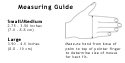
Ergonomic Mouse - measuring guide
| 
Ergonomic Mouse - wireless model
|
|
| Technical Specifications |
|---|
- Width: 3.25" (8.3 cm)
- Depth (front to back): 4.5" (11.4 cm)
- Height:
Small: 4.0" (10.2 cm)
Large: 4.5" (11.4 cm) - Size guide: Measure hand from base of palm to top of pointer finger to determine size of mouse for best fit.
Small: 2.75" to 3.50" (7.0 cm to 8.8 cm)
Large: 3.50" to 4.0" (8.8 cm to 10.0 cm) - Colour: Graphite (black)
- Material: Plastic
- Compatibility:
PC: Windows 95, 98, 2000,NT 4.0
Mac: Mac OS (8.1 or later) - Compatibility of wireless mouse: Microsoft - Windows XP, Vista and Later
Apple - MAC OS 10 X v10.4.X, v.10.5.X and later - Interface: USB (USB to PS/2 adapter included; USB only for wireless)
- Warranty: 2 years. Manufacturer direct only.
|
| Models |
|---|
 |
| Model # | Description |
|---|
| EM500GPS | Small $80.00 - 30% OFF While Supplies Last = $56.00 | | EM500GPL | Large $80.00 - 30% OFF While Supplies Last = $56.00 | | EM550GPS | Small, Wireless $100.00 - 25% OFF While Supplies Last = $75.00 | | EM550GPL | Large, Wireless $100.00 - 25% OFF While Supplies Last = $75.00 |
|

